You can add an image gallery by clicking the image galleries icon in the Media and Collateral drop down. Navigate to the button on the upper left hand corner to add a new image gallery.
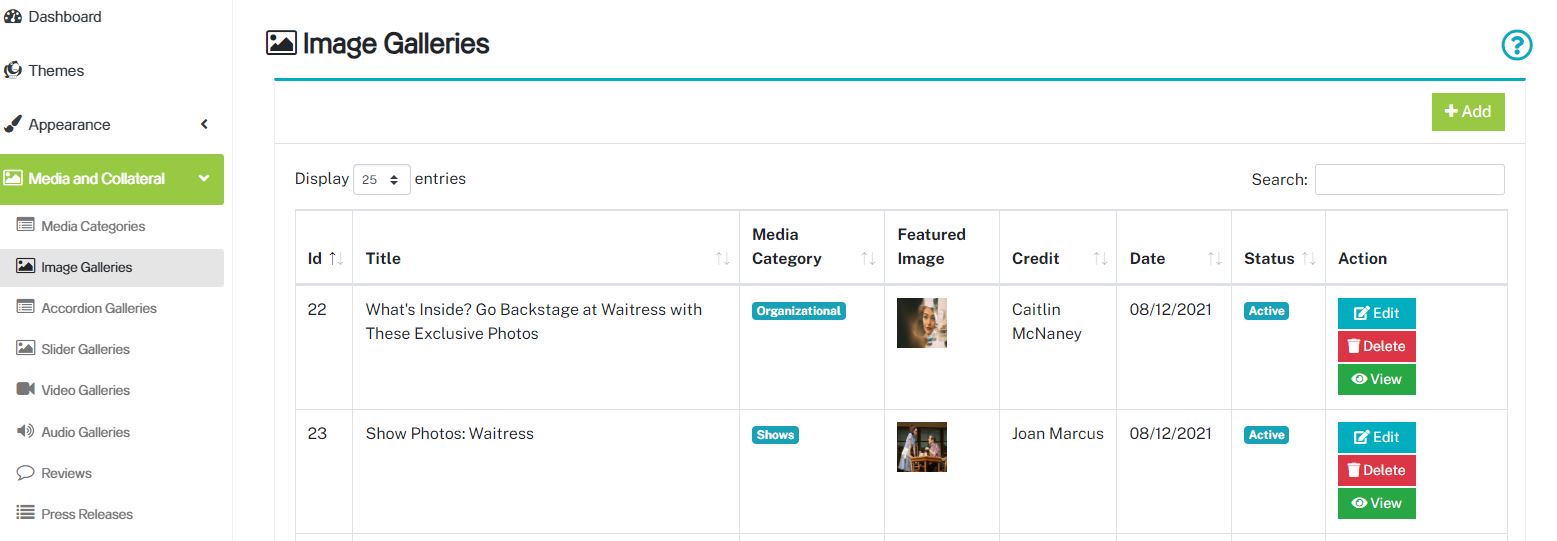
Enter your gallery information like name, and description in the provided fields.
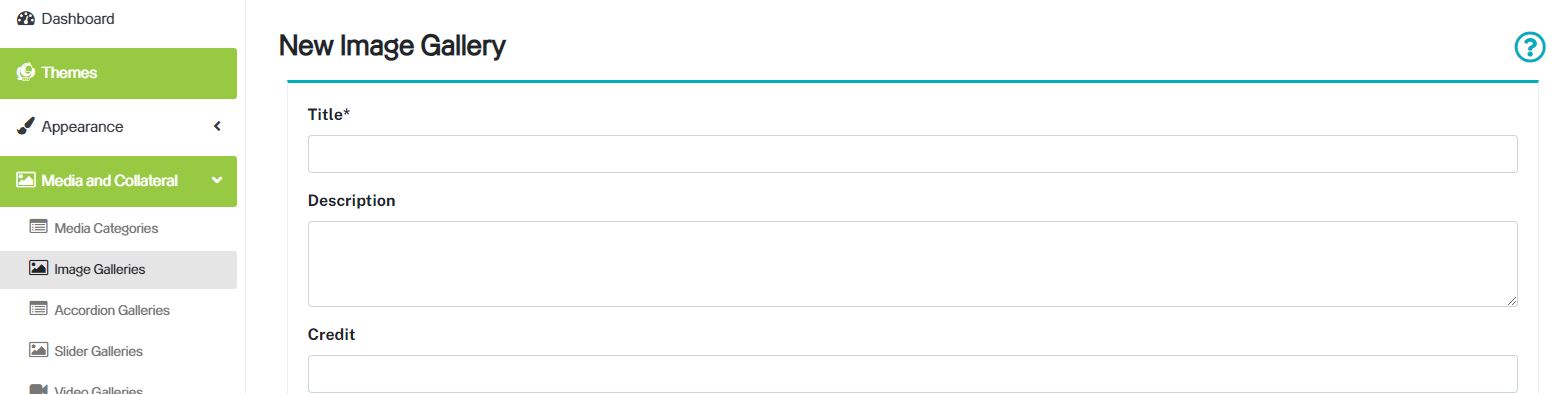
Upload a "Featured Image". This image will be the image that will be displayed by default on the page or show where this gallery will be added. Please follow the recommended image size mentioned in the console based on your theme.
Drag and drop all the images for this gallery from your computer in the "Images" field. Please follow the recommended image size mentioned in the console based on your theme.
Choose the "Listing Layout" from the given options, this will determine how the gallery is displayed on the website.
Select the "Media Category" for this gallery.
"Associate with" a page or show or both from the dropdown list.
Set the "Status" as Active or Inactive and Save
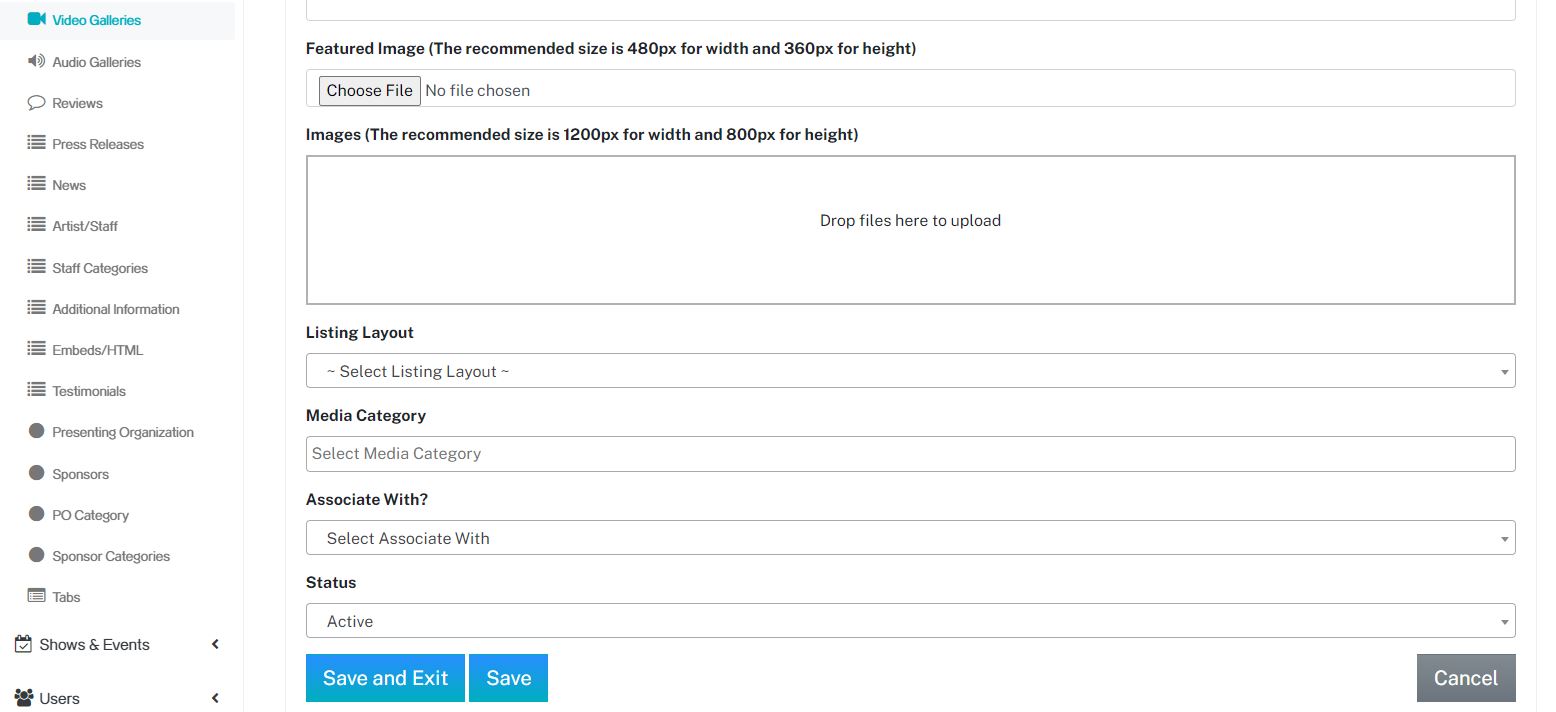
If you need a question answered or help with your account, you can submit a ticket to our support team by visiting:
https://purchase.artdynamix.com/submitticket.php

